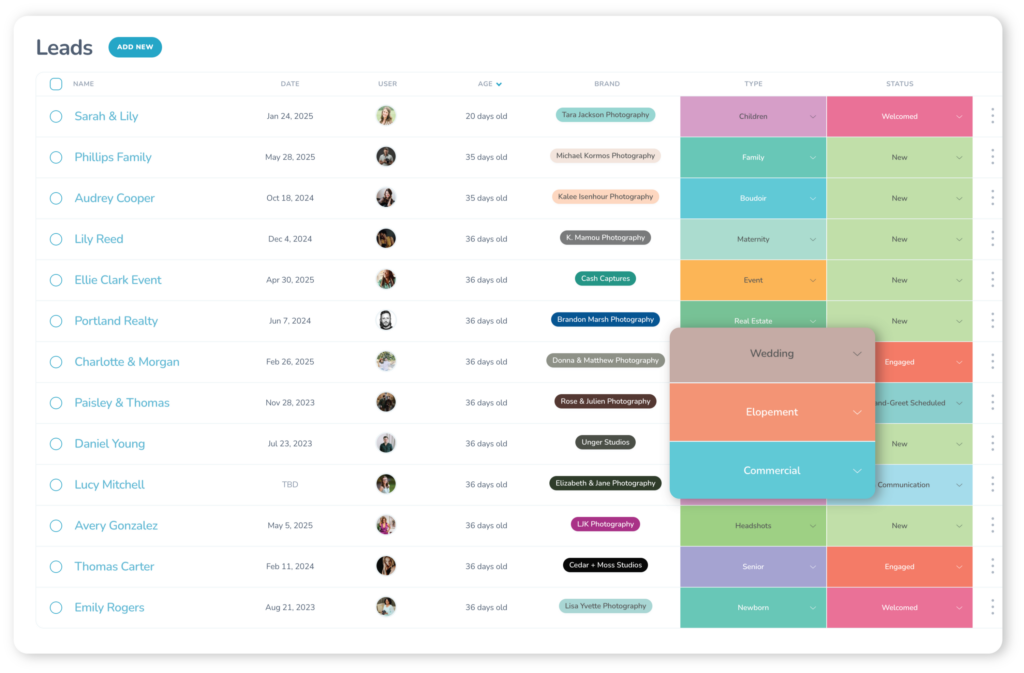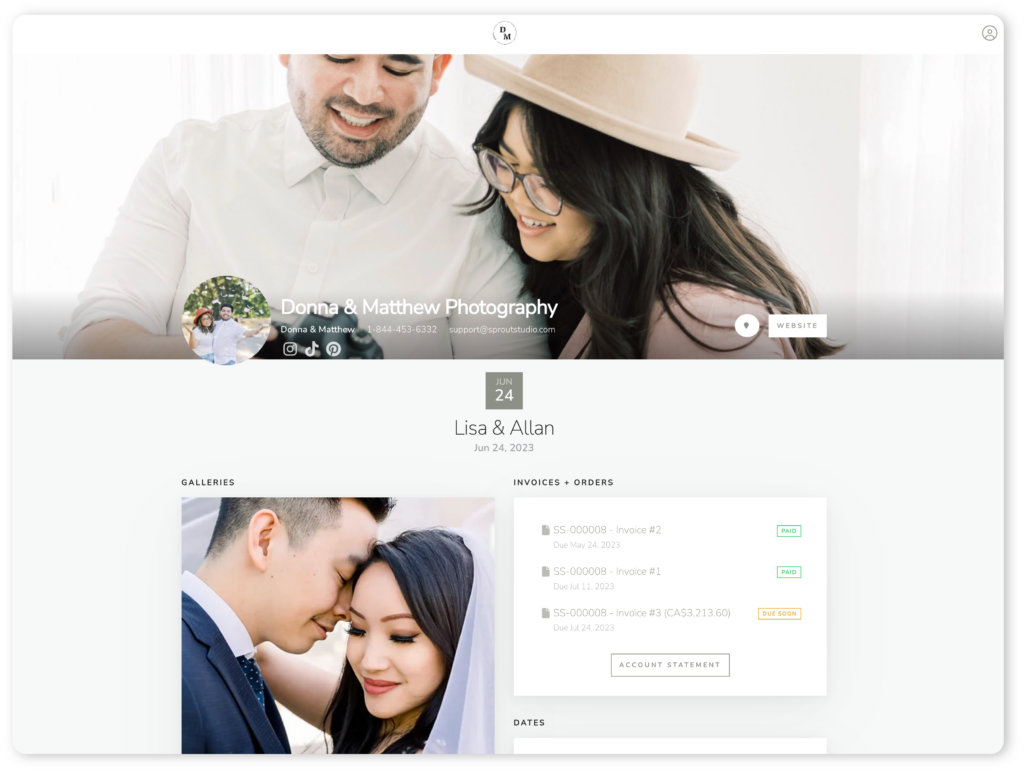- Introduces approval checkpoints within Sprout Studio to improve control over emails, galleries, and client status updates.
- Step-by-step guide to setting up approvals in workflows for a more hands-on or automated client experience.
- Ensures professional photographers can maintain quality and personalization while saving time.
Hello again, Photographers! Melissa here from Virtually Done Systems to chat about something that might not sound as thrilling as capturing a first look or nailing golden hour shots, but it’s just as essential to your business: workflow approvals. These little checkpoints in your workflow might be the secret sauce you didn’t know your client experience needed.
Whether it’s sending a perfectly personalized email, following up with a lead, or tailoring your process for each unique client, approvals help you stay on top of your game. And when you’re working with a tool as powerful as Sprout Studio, they’re easier to set up than you might think.
What exactly are workflow approvals?
Let’s break it down: workflow approvals are the “pause button” in your workflow that lets you double-check, tweak or complete a task before moving on to the next step. Think of them as quality control points in your client process.
Here’s what they’re perfect for:
- Personalized emails: Edit and review emails before sending for that personal touch. This is especially important when replying to new leads!
- Waiting for client responses: Pause the workflow until your client completes an action, like scheduling a meeting, completing a questionnaire or completing album proofing.
- Sending galleries: Add an approval to your gallery delivery emails to ensure the gallery has been uploaded and is ready for your client. This step ensures no accidental “Oops, it’s not ready yet!” moments.
- Changing statuses: Keeping track of the clients in your pipeline is super important and status changes are a great way to do that. Add an approval to the status change to make sure the client is exactly where they should be.
- Starting workflows: Adding an approval to a “Start Shoot Workflow” action item can be super helpful in specific cases. For instance, if you’re a wedding photographer but not everybody books an engagement session, you would want to add an approval to that “start engagement workflow” step so you can double-check before starting that workflow.
Why approvals are perfect for new workflow users
If you’re new to using workflows and automation, adding approvals is a great way to dip your toe into automation. Worried that an email might go out before you’re ready? Just add an approval! This lets you review every step before it happens, giving you peace of mind.
As you get more comfortable with automation, you can start removing approvals from steps that you’re confident can run on their own. This gradual process helps you ease into automation while keeping control over your workflows.
Why you should care about workflow approvals
Let’s be real—automation is amazing, but it’s not perfect for every situation. Sometimes, your clients need a little extra care and attention and that’s where approvals come in. Here’s why it’s worth incorporating them into your workflows:
- Stay in control: Your workflows can run smoothly without completely running themselves. Approvals give you the chance to review, tweak or hold off until the timing is right.
- Build better relationships: Clients can feel the difference when something’s been personalized for them. Approvals let you take the time to adjust emails, follow-ups and other touch-points to fit each client’s unique needs.
- You stay organized: From moving leads through your pipeline to starting workflows only when they’re needed, approvals make sure you’re always on top of what’s happening in your business.
- They’re a confidence booster: If you’ve been hesitant to fully embrace automation, approvals let you try it out in a controlled way. Knowing you can review every action before it happens makes it easier to trust the system.
How to add approvals to your workflow in Sprout Studio
Adding approvals to your workflows is simple, but the impact it can have on your business is huge. Follow these steps to set up approvals in your Sprout Studio workflow:
Step 1: Create or Edit a Workflow
Navigate to the Automation and then Workflows section in Sprout Studio. Select an existing workflow to edit or create a new one tailored to your needs.
Step 2: Add an Action
Within the workflow, click to add an action such as “Send Email” or “Update Status.” This is the step that will require approval before it proceeds.
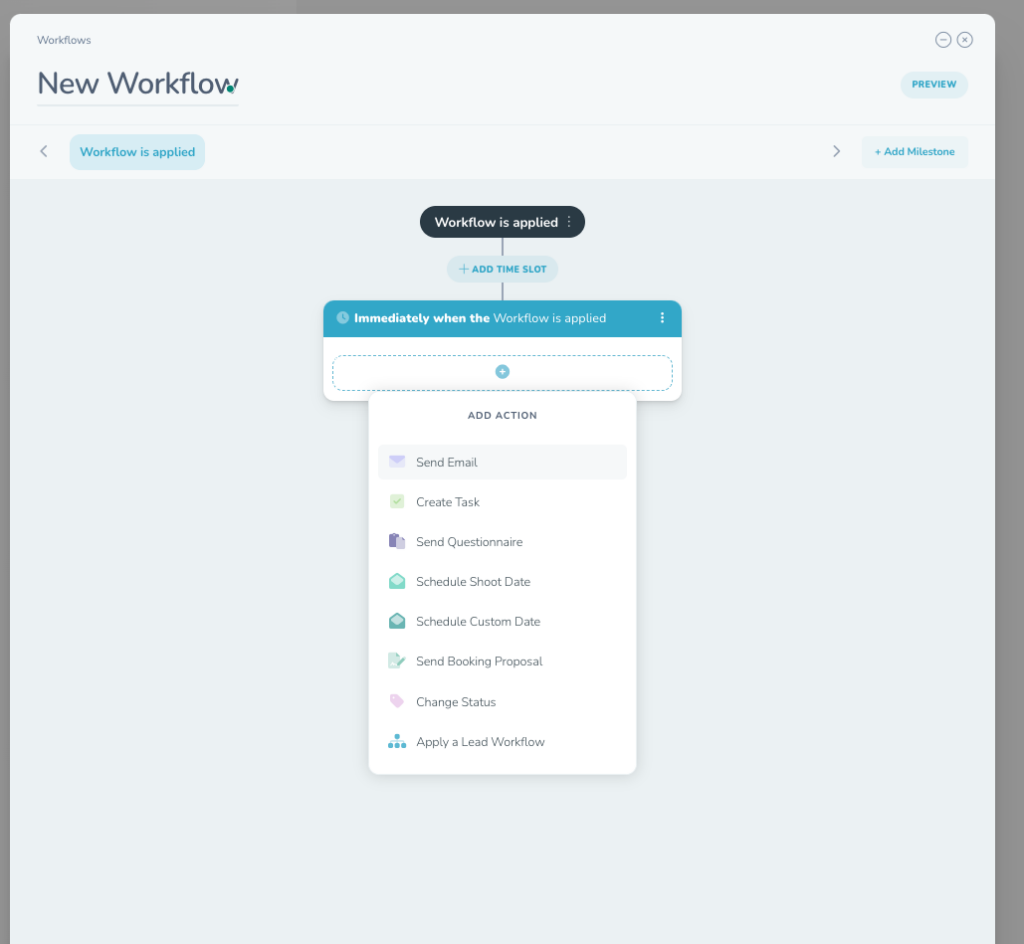
Step 3: Open Advanced Settings
On the right-hand side of the action menu, click the “Show Advanced Settings” button. This will open up additional options for the action.
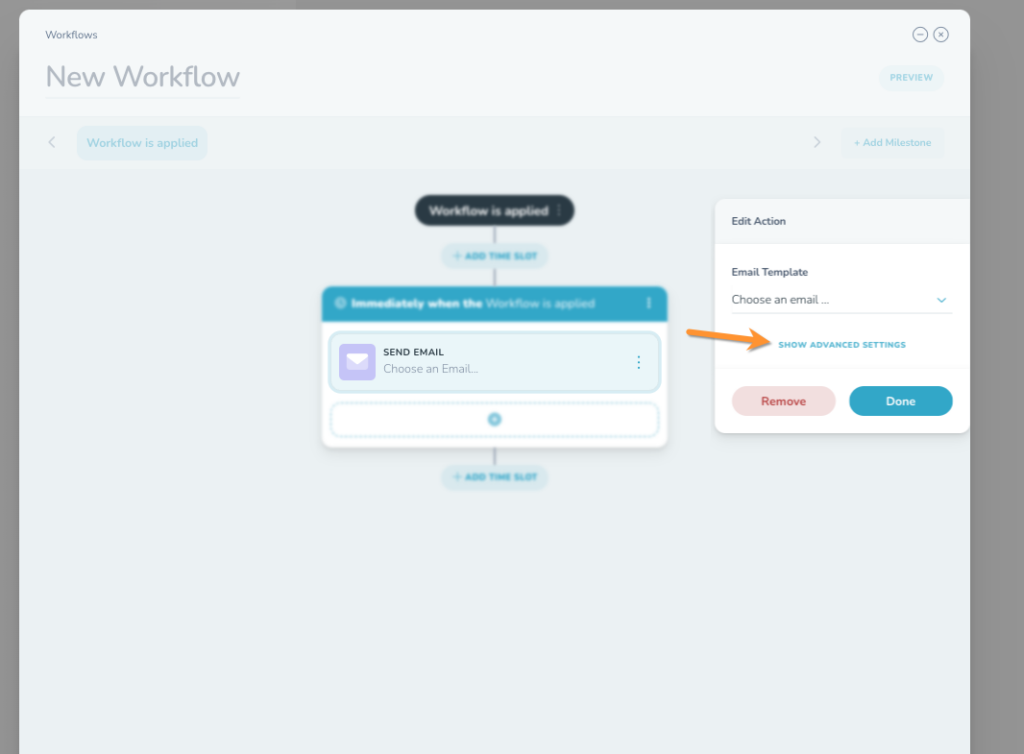
Step 4: Enable Approval
Select the checkbox for “Requires Approval First.” Once this is enabled, the workflow will pause at this action until you manually approve it.
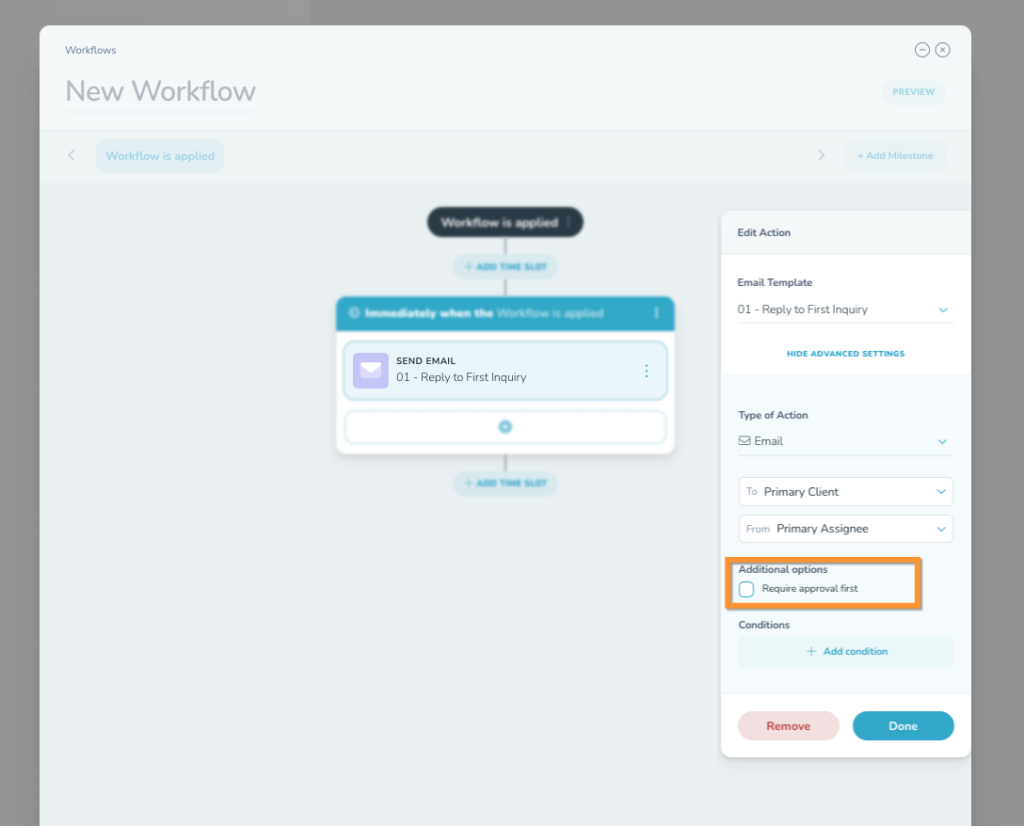
Step 5: Save and Test
Save your workflow and run a test to ensure the approval step appears where it should. This ensures everything works seamlessly for real client scenarios.
Managing approvals in Sprout Studio
Once your workflows are set up, approvals will show up on your dashboard in your Important Dates and Task List. You can review and approve actions directly from the dashboard, which is great for quick tasks like updating statuses or following up on an inquiry.
However, if you’re sending an email that might need to be personalized or adjusted for a specific client, it’s best to approve it from the shoot’s specific page. This gives you full context for the email and makes it easy to make changes before hitting send.
It is important to note that if you’re going to use approvals in your workflows, you need to pay attention to them. If you just ignore an approval when it pops up, any action in your workflow that follows that approval step may get paused until you’ve hit “Approve.” Depending on how your workflow is set up, this might not be beneficial for you. However, as long as you mark the approval as “Approved” to fire the trigger, the workflow will continue on as it should.
Additionally, you don’t need to approve an item as soon as the reminder pops up on your dashboard. For instance, if you’re waiting for a client to schedule a meeting using a custom date, it’s okay to wait a few days to approve the status change. The approval will continue to sit on your dashboard until you’ve done so.
Workflow approval use cases for photographers
Need some real-world examples? Here’s how approvals can work magic in your workflows:
- Lead follow-up: When an inquiry comes in, use an approval to double-check the client’s info and confirm availability before sending them your pricing guide. Once they schedule a consultation you can approve and update their status in your pipeline.
- Personalizing emails: Let’s say you’re delivering a final gallery. Before sending the email, use an approval to add a sweet, personal note about their special day. A small touch, but it goes a long way!
- Sending galleries: Before delivering a gallery, use an approval step to make sure the gallery is fully uploaded, organized and ready to go. This prevents any embarrassing moments where a client receives an incomplete gallery.
- Starting new workflows: Some wedding clients might book an engagement session while others won’t. Approvals let you decide whether to start a new engagement session workflow or skip that step entirely.
Pro tips for workflow approvals
- Don’t overdo it: Approvals are super helpful but too many can slow you down. Stick to the tasks that genuinely need your attention.
- Automate the rest: Let the Sprout Assistant automations handle routine tasks like reminders, while you focus approvals on the parts of your workflow that need a personal touch.
- Use status changes strategically: Updating statuses through approvals keeps your pipeline tidy and ensures you never miss a lead.
- Start simple: If you’re new to workflows, add approvals to key steps like emails. Once you’re confident in the process, you can slowly remove them for a more automated experience.
Why workflow approvals matter for your photography business
At the end of the day, workflow approvals help you strike the perfect balance between automation and personalization. They give you the control to make every client feel cared for without sacrificing efficiency. Whether you’re navigating a busy engagement season or juggling back-to-back weddings, approvals ensure your workflows are working for you—not the other way around.
Ready to make workflow approvals work for you?
Sprout Studio’s workflow approval feature is here to make your life easier and your client experience better. From easy booking and scheduling to seamless follow-ups, approvals are your secret weapon for a more organized, client-focused business. Set yourself up for success by refining your workflows and adding in a few approvals today. With Sprout Studio, you can combine the best of workflow automation for photographers and hands-on client management to grow your business.
Got questions about using approvals? Find me in the Sprout Facebook community group or connect with me on Instagram @virtuallydonesystems.